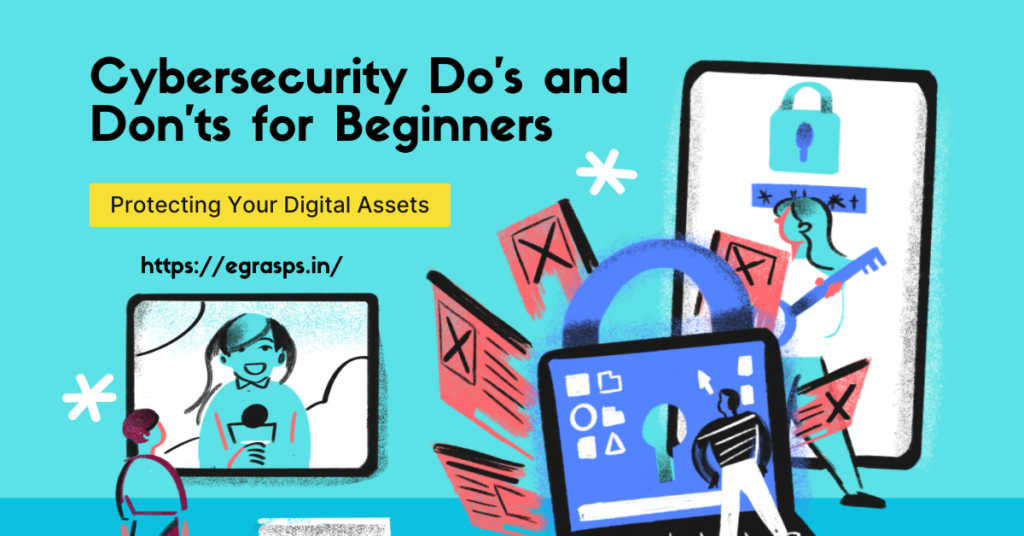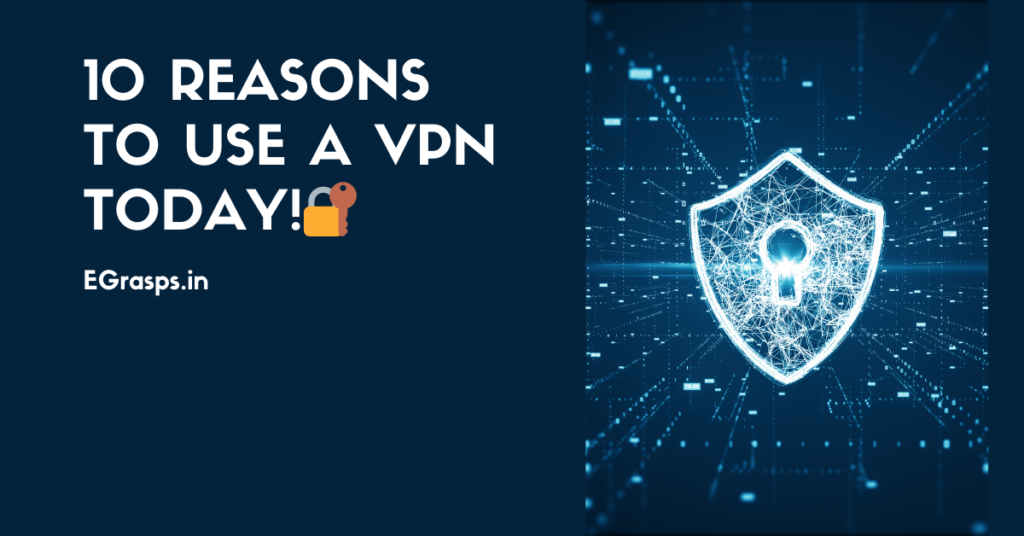Hey people, this post is absolutely for those who are thinking to buy a new PC monitor.
So, giving some tips here to buy a brand-new PC monitor.
1. The Monitor’s Main Role
The first thing you need to decide is the PRIMARY USE of the monitor.
Is it for day-to-day computing tasks such as editing documents, surfing the internet? Or for gaming purposes?
While a standard monitor can handle most tasks adequately, more specified tasks such as a photo or video editing may require specific features, such as a wide color gamut.

2. Screen Size and Resolution
A larger screen generally lets you view more information, but do not neglect screen resolution as it affects the clarity of images.
A 27-inch monitor with a 1,920 x 1,080-pixel or 1,080p resolution, for instance, is not as sharp as a 24-inch one with the same resolution. Hence, the former may not be ideal for text-heavy applications. However, gamers may prefer a lower resolution to maximize graphics performance.
Conversely, a 4K resolution on a 27-inch screen may result in text and objects appearing too small, though this can be rectified in the computer settings.
Given the same screen size, a higher-resolution monitor is likely to be more expensive than another with a lower resolution.

3. Aspect Ratio
What is Aspect Ratio?
The aspect ratio of a display device is the proportional relationship between the width and the height of the display. It is expressed as two numbers separated by a colon (x:y).
While most monitors have an aspect ratio of 16:9, ultra-wide models with a 21:9 or 32:9 aspect ratio are seeing traction as a single ultra-wide monitor can replace two or even three monitors and eliminates unsightly screen bazels between multiple monitors.

4. Brightness
Most monitors offer 300 to 400 nits of brightness. With High Dynamic Range (HDR) content increasingly available for computers, the Video Electronic Standards Association has created the DisplayHDR standard to inform the consumer if a monitor is capable of viewing HDR content properly.
There are several tiers in the DisplayHDR standard. For instance, the entry-level DisplayHDR 400 specification mandates a minimum peak brightness of 400 nits and a standard colour gamut.
If HDR, which is also supported in game consoles, is important to you, pick a monitor with the DisplayHDR 1000 certification, which specifies a peak brightness of 1000 nits and a wide colour gamut.

5. Type of Panel
The panel technology used by monitors affects viewing angles and image quality.
In-panel switching(IPS) monitors offer wide viewing angles(Up to 178 degrees) and good image quality.
Twisted Nematic(TN) screens are cheaper and have low response times that are desired by gamers as they reduce motion blur.
Vertical Alignment(VA) panels usually offer the best contrast ratio and image quality, but they have a long response time and their viewing angles are not as wide as those IPS screens.
For most usage scenarios, we recommend going with an IPS monitor, for its balanced characteristics. IPS monitors have an image quality that is close to that VA screens, while their response time is becoming low enough to compete with TN displays.

6. Monitor Curvature
Curved monitors are said to offer a more immersive experience and strain the eyes less. They also tend to have a large screen so that they can better envelope a user’s field of vision.
The amount of curvature is typically represented as a figure such as 1800R, which means the monitor is as curved as a circle with a 1800 mm radius. A lower figure means a more pronounced curve.

7. Refresh Rate
A monitor’s Refresh Rate determines how often it updates the image on the screen. A standard monitor with a 60Hz refresh rate redraws images 60 times in a second.
A higher refresh rate makes playing games and navigating the computer interface feel smoother and more fluid.
Taking this a step further(and raising the price tag) are monitors with variable or adaptive refresh rate technologies such as AMD’s FreeSync and Nvidia’s G-Sync. These features, which require a compatible AMD or Nvidia graphic card, constantly adjust the monitor’s refresh rate to match a game’s frame rates to reduce screen tearing — where horizontal lines break up an image.

8. Ports and Connectors
Monitors typically come with HDMI and DisplayPort connectors. They may also have a USB hub to support multiple USB devices and built-in-speakers for audio playback.
There are different generations for HDMI and DisplayPort that vary in capabilities. For instance, HDMI 2.0 and DisplatPort 1.4 have more bandwidth that enables higher resolutions and higher refresh rates than older versions.
Nvidia’s G-Sync technology also require a DisplayPort 1.2 connectors while AMD’s FreeSync can work with HDMI.
Newer(and more premium) monitors often comes with a USB-C port that can be used to deliver power as well as carry audio and video signals.

Hope this information about the PC monitor would help you to understand all the basics and also help you to choose the right PC monitor for you.
You can always read more on this website : Egrasps
You can also post your views and suggestions in the Comment Box or Through Mail.
Read